The Mega Cart was released in December last year through Tototek HW and Evermind DEV. A wonderful discussion on it and all of its features has been going on in our forums for a while now, and a Tototek representative has been kind enough to answer all of my questions about this excellent product. The Mega Cart has many different functions that you only 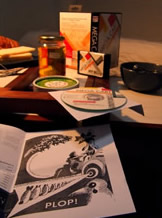 could dream about getting way back when the Genesis was in its heyday, and it brings the convenience of emulation together with the functionality of actual hardware. There are three different packages available when purchasing the Mega Cart, depending on your specific needs. They each include the following:
could dream about getting way back when the Genesis was in its heyday, and it brings the convenience of emulation together with the functionality of actual hardware. There are three different packages available when purchasing the Mega Cart, depending on your specific needs. They each include the following:
- Cart + box + utility disc for $US70
- Cart + box + utility disc + Mega Cart adapter for $US85
- Cart + box + utility disc + Mega Cart adapter + cables for $US90
The Mega Cart works with the Mega Drive/Genesis I and II, Mega CD I and II, Mega LD, CDX/Multimega and X’eye (with a patch, but I haven’t tried it since I don’t have a X’eye. Send me one and I will do it for you. You won’t get the X’eye back!). The Mega Cart has not been tested on the Wondermega, but Tototek assumes that it works with the patch since the system is the European equivalent of the X’eye. Similarly, the Mega Cart has not been tested on a Mega PC or the AIWA System either, but the producer also assumes that it should work those. It does work with the 32X attached, which saves a lot of trouble for me, the guy who HATES removing the 32X! I have also tested it with the following: a region-modded Mega Drive model I with a European Mega CD model II and a Genesis 32X.
Depending on what kind of Mega Drive and Mega CD player you are, or which CD model you have, you may not have to buy the biggest package. Let us ignore the $85 package for now and only focus on the $70 and $90 ones. I doubt those cables would cost any less than five dollars in any store. Since I bought the $90 one, I will begin to explain what was in it and shortly what each accessory do.
What You Get
- The Mega Cart: comes in a plastic clamshell case. The cart looks like a bootleg at first, as though made by the same guy in Hong Kong who’s made the gazillions of pirate games from down there. The first thing you’ll notice is that there is no manual included, just a regular A4 paper with minimal instructions. This is without doubt the biggest flaw with the whole product, since it forced the complete moron (ME!) to check the website many times, ask questions at our forum many more times still, and then resort to trial and error. Just a simple small Mega Cart for Dummies of maybe 10-20 pages would have saved me a lot of time and made the usage of this product a lot easier. Regardless, the Mega Cart itself is used as a adaptor for your import CD games and stock ROMs (24 megs max, 32X and Mega Drive, no S-RAM games) you can play and Mega CD save blocks. The save blocks may, together with updated firmware, be a total of 2000 blocks/8 megs.
- The Adaptor: uses one printer cable and one USB cable. It looks like a circuit board with a cartridge slot, an on/off-button, and two cable ports. You use this as a bridge between the Mega Cart and your computer. With it, you can put ROMs on the Mega Cart, put your saves on the computer, and update the Mega Cart.
- The Utility Disc: comes with the package and has the Mega Cart BIOS and some freeware games/demos to put on your Mega Cart. It is specialized for your region, which you specify when ordering. You can burn your own utility disc with ROMs and firmware updates. Want to know what “firmware” is? It is computer programming instructions that are stored in a read-only memory unit rather than being implented through software, according to The Free Dictionary. WARNING! CDRs are reported to not work with the Japanese Mega CD model I, and their compatibility with American models has not been 100% confirmed.
Who needs the Mega Cart?
If you are just out to play import CD games on your Sega unit, the $70 package is an excellent choice for you. The Mega Cart seems to be very reliable in compatibility with ALL games out there (the website claims 100% compatibility), unlike those Pro CDX and other cartridges from “back then.” Those are also pretty much the same price, so there is no point in getting something less reliable. Another option is to mod the CD console with a multi-bios chip. That is probably as expensive as the cart (whether you do it yourself or not), risky and a huge pain in the ass to do. Buy the Mega Cart, and forget the multibios chip and all those crappy other carts. There is no question about it.
Anyone who’s just out for storing their saves might think about either the Mega Cart or a RAM cart. Since the Mega Cart can only store files and doesn’t load them, you have to use it by sending files back and forward between it and the internal memory. That is pretty troublesome if you ask me, and I prefer using a RAM cart for that task. You can never have more data on one Mega Cart file than on the internal RAM, so there is no big use for it with Shining Force CD, folks. On the other hand, you can store your files on the computer if you have the adaptor, but then again you can only use them there with an emulator. If you have a pad and monitor that is Cyber, then it might be fun, but for me it isn’t an option. Both accessories have 2000 blocks, but the RAM cart is significantly cheaper if you get the Japanese version, and a little cheaper if you get the U.S. version. It also depends on if you get the $70 or $90 package of the Mega Cart. Without the adaptor, you can’t save files on your computer, but the cart itself supposedly lasts for fifty years, so no worries there. If you are out to save files with your Sega/Mega CD, carefully look through which option to see which is best for you, because I have both and find each of them useful in their own way.
If you’re like Flash Man from Mega Man II and see the ability to use ROMs as the most interesting aspect, you might get any of the two packages. But burning discs is so boring and takes more time than just flashing back and forward using the adaptor. Then after the burning, you need to flash from the CD to the cart, so you just have to choose between the cheaper and more troublesome package or the more expensive and comfortable one. For people with the first model of Sega/Mega CD, the only option for you is the adaptor if you are interested in the computer related stuff. The first model is as bad as the PlayStation – it can’t handle CDRs!
You can actually do everything except one thing with just the utility disc (storing your save files from your Sega/Mega CD on the computer). If you aren’t interested in that, you might as well skip the adaptor. But, as I said earlier, it’s a real pain in the ass to burn discs and bring files to the Mega Cart through that all the time. It’s a lot easier to use the adaptor, which will cost you another $20 though. The choice is yours.
Tutorial
You will need the following:
- Sega Mega Drive/Genesis and Mega/Sega CD
- Mega Cart
- Computer
- The Internets
- CD-burner (optional)
- CD-R(s) (optional)
- The Adaptor (optional)
- The USB- and printer-cables (optional)
Playing Import Discs on Your Sega/Mega CD
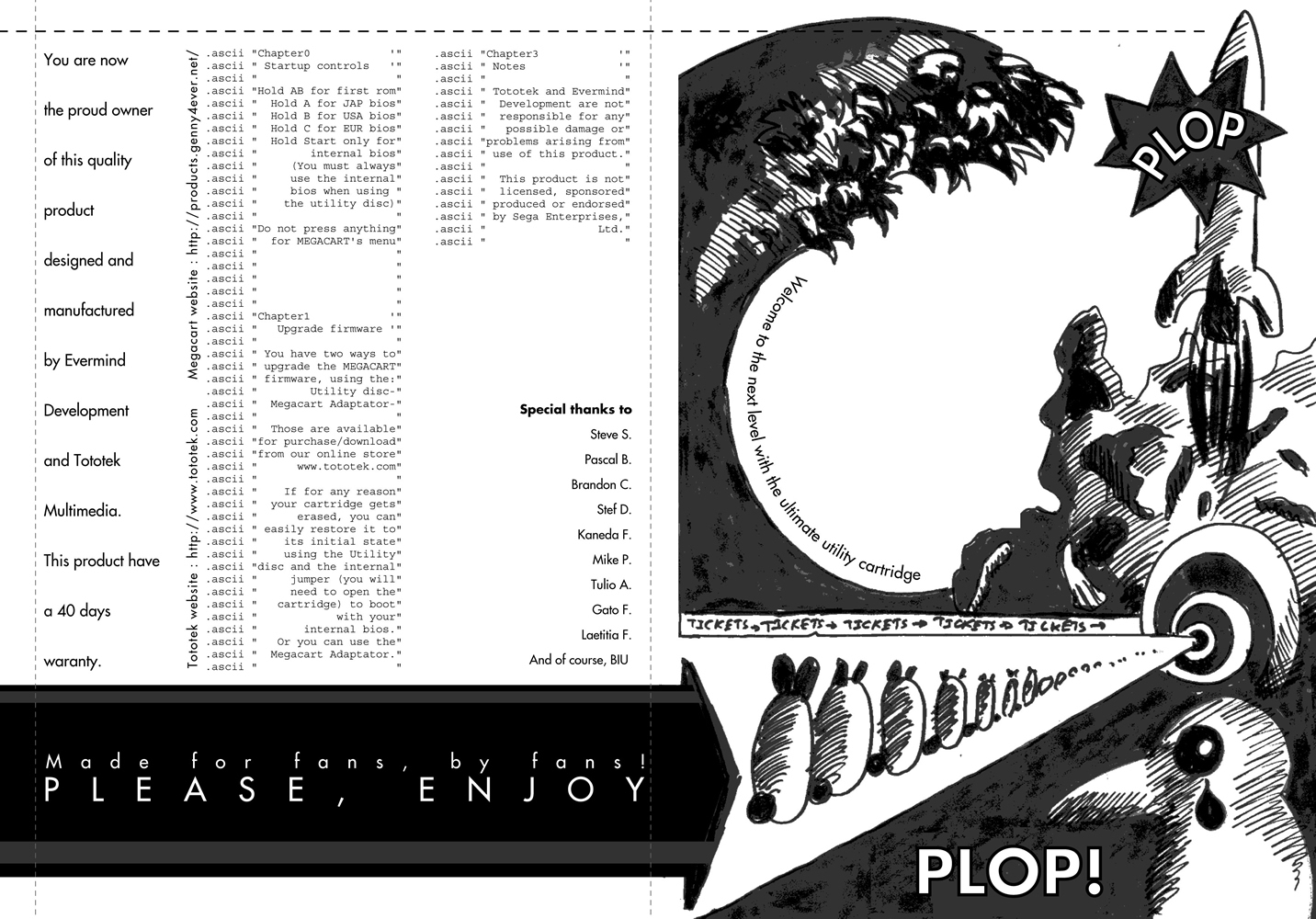 This function is very easy to use and is also explained on the A4 paper which came in the box. Simply insert your Mega Cart into the Mega Drive/Genesis cartridge slot, along with your import disc into the disc tray of the Sega/Mega CD. Before turning on the power, you must hold a button to load the bios of the region of the game you are about to play. Hold button A to play a Japanese Mega CD game, button B for a U.S. Sega CD game and button C for a European Mega CD game. Turn on the unit and wait until you see the loading screen. Yeah, the Japanese got the prettiest one and the Euros the ugliest one, as expected. I have heard there might be a problem with certain games with FMV if you want to play NTSC versions on a PAL console. I can’t confirm this, since my 60 Hz games have worked comparatively good in 50 Hz, meaning nothing is slower, but there are evil bars up and down on the screen. Anyway, I would recommend any PAL player to mod their Mega Drive to do 60 Hz in order to feel like a better person, but that’s another feature. If you are a NTSC player and you against all assumption found a good European game not available in the U.S. or Japan, I can only guess it will work OK in 60 Hz too. At least you won’t see those bars that squash the screen into a Swedish pancake.
This function is very easy to use and is also explained on the A4 paper which came in the box. Simply insert your Mega Cart into the Mega Drive/Genesis cartridge slot, along with your import disc into the disc tray of the Sega/Mega CD. Before turning on the power, you must hold a button to load the bios of the region of the game you are about to play. Hold button A to play a Japanese Mega CD game, button B for a U.S. Sega CD game and button C for a European Mega CD game. Turn on the unit and wait until you see the loading screen. Yeah, the Japanese got the prettiest one and the Euros the ugliest one, as expected. I have heard there might be a problem with certain games with FMV if you want to play NTSC versions on a PAL console. I can’t confirm this, since my 60 Hz games have worked comparatively good in 50 Hz, meaning nothing is slower, but there are evil bars up and down on the screen. Anyway, I would recommend any PAL player to mod their Mega Drive to do 60 Hz in order to feel like a better person, but that’s another feature. If you are a NTSC player and you against all assumption found a good European game not available in the U.S. or Japan, I can only guess it will work OK in 60 Hz too. At least you won’t see those bars that squash the screen into a Swedish pancake.
Burning a Utility Disc with ROMs and Firmware Updates and Using Them with the Mega Cart (not for Sega/Mega CD model I)
Download CDRWIN and install it (ignore the completely worthless Nero Burning ROM). Also download the latest Utility Disc pack at the product website. Unzip that with Winrar (but keep your pants on), then download the Mega Cart Adaptor Driver right under the Utility Disc pack (this file will contain firmware updates). Unzip that one too (you may take off your SHIRT if it’s sweaty). Store all the ROMs inside the folder “disc_content,” which is inside the folder “utility_disc.” Make sure the ROMs don’t have any rewrite-protection or are bigger than 24 megs each. Then open Megacart V1.X and select “Utility Disc” and then “Build new…” Choose your region. Some files will be created and stored in “disc_content.” Open the cue-file “ud_burn” in the “utility_disc” folder in Notepad and erase this part:
FILE “track02.mp3” WAVE
TRACK 02 AUDIO
PREGAP 00:02:00
INDEX 01 00:00:00
Save, and then open CDRWIN. Select “Record Disc,” then “Load Cuesheet…” Insert an empty CD-R into your computer and select “Record disc.” When it is done, take it out and put it in your Sega/Mega CD and have the Mega Cart in the cartridge slot. Hold the start button and turn on the power. Then just toggle the list with up and down and press start to do your flashing. “0_initia.mct” is your firmware update. When you’re done, just take out the utility disc and turn on the Mega Cart. Select “Run Software” and press down and up to select ROM, then hit start to play the game. To play your first ROM immediately, just hold A+B when turning the system on.
Installing Your Mega Cart Adaptor
 First of all, have the adaptor turned off. Insert both the USB-cable and the printer cable into it, then insert those cables into your computer (I don’t know why you have to have both cables inserted, but that was the only way it worked for me). Next, put the Mega Cart on the Adaptor’s cartridge slot. Download the Megacart Adaptor Driver V1 at the product website. If you are a n00b (like me!) without Winrar or something similar, get that also in order to pack up the former file. Finally, turn on the adaptor, then open the Mega Cart program and select “Printer” under “Protocol.” That should be it!
First of all, have the adaptor turned off. Insert both the USB-cable and the printer cable into it, then insert those cables into your computer (I don’t know why you have to have both cables inserted, but that was the only way it worked for me). Next, put the Mega Cart on the Adaptor’s cartridge slot. Download the Megacart Adaptor Driver V1 at the product website. If you are a n00b (like me!) without Winrar or something similar, get that also in order to pack up the former file. Finally, turn on the adaptor, then open the Mega Cart program and select “Printer” under “Protocol.” That should be it!
Updating Firmware through the Adaptor
Get the latest firmware from the website by downloading the file under the “Mega Adaptor Driver” section. Unzip it to get a folder named “utility_disc.” Next, follow the instructions under “Install your Mega Cart Adaptor.” After that, save the program open and select “Send” and “Megacart Bios.” Pick up the file “0_initia.mct” inside the folder “disc_content,” which is inside the “utility_disc” folder. Lastly, press “Now Flash” and your Mega Cart is in touch with the latest technology available.
Flashing Games onto the Mega Cart Via the Adaptor
Follow everything mentioned under “Install your Mega Cart Adaptor.” Have the program open and select “Send” and “Rom.” Pick up your .bin-file which is the ROM you want to have on your Mega Cart. [WARNING: This only works if you have the actual cartridge in your collection. Otherwise the Mega Cart will notice your illegal behaviour and start your computer’s self-destruct mechanism]. ROMs may be exactly 24 megs, but may not have rewrite-protection, and any battery won’t be teleported. Furthermore, if your Mega Drive/Genesis (or 32X) isn’t region-modded, be sure to have a game without lock out chip or a ROM-file from your region. Select where you want to have your ROM by choosing “bank.” This feature is essential if you want more than one game on your Mega Cart. Then press the “Now Flash” button. Don’t do anything while the program is flashing, it may lock up otherwise. When you’re done, just take out the Mega Cart, insert it into your Mega Drive/Genesis and turn it on. Select “Run Software” and press down and up to select ROM. Then hit start to play the game. To play your first ROM immediately, just hold A+B when turning the system on.
Making SMD Files into Bin Files through Cyber Mechanix
Download SMD2BIN at the product website. Open the program. Pick your smd-file with the first button and write “IamaPirateyaaarrrr.bin” after clicking on the second button and selecting were to put the bin-file. Press “Convert” and VOILA! Your smd-file is now engaged into the .bin Laden family!
Using the Mega Cart as a RAM Cart
 Neither the Sega/Mega CD or any games can recognize the Mega Cart, so you have to store your saves from its menu on the hardware and use the saves from the internal memory. To get the save files to your Mega Cart, you must first have them inside your unit’s built in memory. Start your combo with the Mega Cart inserted, and select “Backup.” Then press Start + A to store your files to the cart. Now, insert a name and press start. Press Start + C to have your files returned to the built in memory. Be aware that this will erase all files in that memory. There are different slots (0-9, A-F) where you can hold each bunch of Mega Cart save files. Just press up or down to select a slot.
Neither the Sega/Mega CD or any games can recognize the Mega Cart, so you have to store your saves from its menu on the hardware and use the saves from the internal memory. To get the save files to your Mega Cart, you must first have them inside your unit’s built in memory. Start your combo with the Mega Cart inserted, and select “Backup.” Then press Start + A to store your files to the cart. Now, insert a name and press start. Press Start + C to have your files returned to the built in memory. Be aware that this will erase all files in that memory. There are different slots (0-9, A-F) where you can hold each bunch of Mega Cart save files. Just press up or down to select a slot.
Storing Your Save Files on Your Computer & Using Them with Kega Fusion
To store your files and use them on your computer, first do everything explained under the “Install your Mega Cart Adaptor.” Then select “Receive” and “Backups.” Your save files will then be stored in the “backups” folder. Start Kega Fusion and have the program load for a game and then select “Load RAM Cart” under “File.” Go to the “backups” folder and select BRM-files to see your saves. If the game asks you what kind of memory you want to use, select RAM cart and not internal memory.
Programs Used:
- CDRWIN
- Kega Fusion
- Megacart V1.X
- SMD2BIN
- Winrar
(To find CDRWIN, Kega Fusion and Winrar, use Google or whatever… You have to do some dirty work yourself!)
An Investment Worth Making
I bought the $90 package right away without thinking of what features it offered. I’m a completist, but my number one concern was to be able to play import CDs on my Eurotrash unit. That feature alone has indeed made the Mega Cart a must-buy for me. I’ve also enjoyed the ability to use hacked ROMs. Rockman X3 with RGB, using my stereo speakers, and that playing with the official six-button pad really isn’t that bad. It really gives those bootlegs the chance they deserve. I didn’t find the save feature that useful, but I’ve stored my CD saves on the Mega Cart – it is safer than both the RAM cart and the Sega CD’s internal memory.
 What I’m missing and hoping to see included in future versions of the Mega Cart is, first and foremost, a save feature for ROMs. I’d really like to play some of those hacked fan-translated Japanese RPGs (like Monster World IV and King Colossus Tougi Ou) on my system with a save feature. Of course, I’d buy the originals first. The Mega Cart’s CD save feature would be a lot better if it were actually recognized by the CD games and the internal memory. It would be easier to use and make the RAM cart worthless.
What I’m missing and hoping to see included in future versions of the Mega Cart is, first and foremost, a save feature for ROMs. I’d really like to play some of those hacked fan-translated Japanese RPGs (like Monster World IV and King Colossus Tougi Ou) on my system with a save feature. Of course, I’d buy the originals first. The Mega Cart’s CD save feature would be a lot better if it were actually recognized by the CD games and the internal memory. It would be easier to use and make the RAM cart worthless.
Then there is the missing manual. I have worked many hours to make this feature by testing EVERYTHING possible with the Mega Cart. I’ve downloaded programs, used them, burned discs, changed file formats, inserted cables, tested, tested ROMs, asked gazillions of questions to the producer, tested again and again, googled for information, found new usages for the cart, and finally succeeded and written everything down. A manual from the publisher would have saved me hours and hours, but there are some positive aspects of it. I sure feel I have been active and learned a bloody lot.
To sum it up: A great thing to all Sega-16 readers out there and a proof that the console and its add-on lives on. No manual, maybe a little complicated to use and it can be better in the future, but all in all a must have in my opinion.
Special thanks to Fonzie and Tomy at Tototek for making this product and all help! Additional special thanks to Ken, founder of Sega-16!

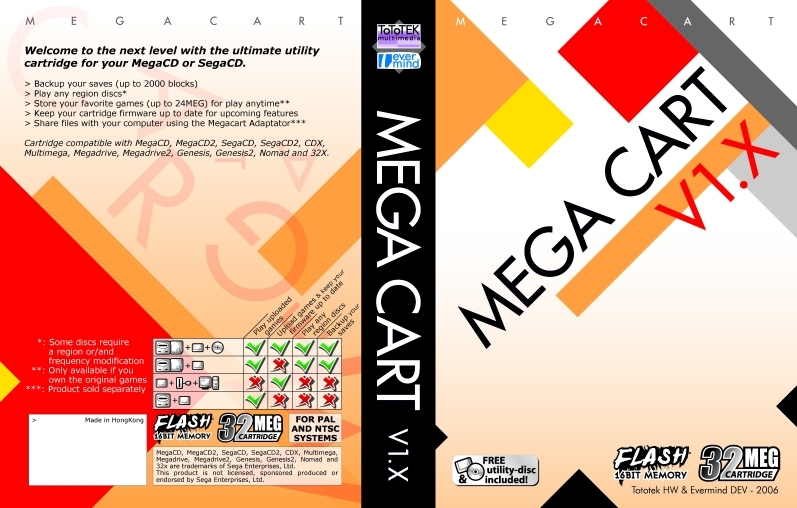
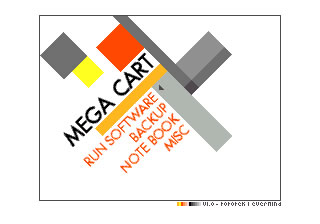
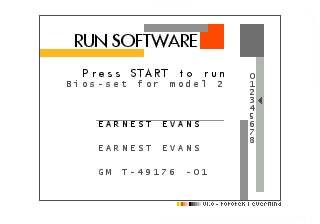

Pingback: Delayed again 11 – Zebbe's video game dev blog